foodora rider app
We’ve got a new rider app, download it from the link at the bottom of the page!
How to log in on the foodora rider app 📲
You log-in on the rider app with the email you submitted to become a rider and the following password:
Password: Foodora@2022
You can make your password personal by changing it in the section called, “My Profile”. However, you can also continue to use the generic one above.
Forgotten your password?
If you have forgotten your password, then click on the button below called, “Forgot password?”
Please note! Have you not received your code by SMS? Please wait 1 minute before requesting a new one.
Does that not work, then please sent an email to [email protected]
Start screen and map 🌍
When you first log into the app, you must give the app permission to see your location. This option pops up automatically when you are on the app. If it does not pop up, then go to the app’s settings and set it up.
Please note! If you do not give the app permission for this, you cannot book slots or start your slots.
You can only start your slot when you are within a starting zone. You can see the start zone(s) on your map, which becomes active at least 30 minutes before the start of the slot. They are marked as fields on your map (See image below from Aarhus, the blue field within the red line we’ve drawn is where you need to be).
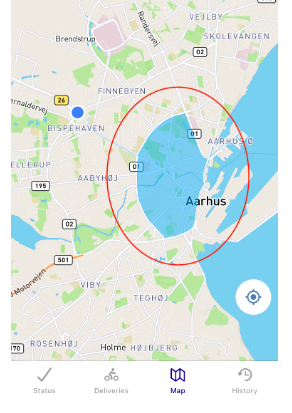
Delivery 🍔
1. It starts with the customer placing an order on foodora’s platform
2. Depending on whether you are the one rider that is best located in relation to the order and its size, it will be given to you.
3. When you receive the order on your app, you must accept it as quickly as possible and move towards the restaurant.
4. The navigation on the app’s map guides you to the right restaurant.
5. When you are inside the restaurant, you introduce yourself and the order number that you need to pick up.
6. When you have double-checked that it is the right order you have been handed, you ride towards the customer.
7. The navigation on the app’s map guides you to the customer’s address.
8. Then you have completed your first order and are ready for the next one to be assigned to you (Remember that you must stay within your delivery zone, this can be seen on your map).
The batch system 🥇
The batch system and its numbers indicate how well you perform as a rider.
Which batch do I have?
When you have been riding as a rider for a few weeks, you will get a number next to your name in the app. This is your batch number.
Batch order
The batch system ranges from 1 to 5 for active riders (batch 1 is the best batch) and batch 6 is for inactive riders.
Newbie rides
As a new rider, you receive a “Newbie Batch” number 5, which gives you the opportunity to get off to a good start as a rider in the first few weeks.
The benefits of a good batch
Riders in batch 1 will be allowed to select slots only when they are released each week.
How do you book slots? 📆
You book shifts by selecting the section called “Available Slots” in the menu.
Here you can check the calendar for available slots in your city for the current week and the following week.
You book a slot by clicking on “Take Slot”. The slots that you have taken, they will be displayed under the section called, “My Slots”.
How do you start a slot?
You must be ready for your shift at least 5 min. before your slot begins. A map will automatically appear in your app when you are on slot. The map shows you where to start.
When will the shifts be released?
The shifts are published every Wednesday with slots for the upcoming week. You automatically receive a notification when it is your turn to book slots.
Swap slots 🤝
If you have taken a slot that you cannot ride anyway, you have the option to swap it in the app, where another rider in your city can take it.
This means that the slot that you want to get rid of will be published to riders in the city on the roadrunner app.
How do you swap a slot?
First go into the section with your slots, then you press the yellow field “Offer swaps”.
What if no one takes my slot?
If no one chooses to take the slot that you would like to get rid of, then it may happen that it will have an effect on your performance.
Absence and No Show ☹️
If you cannot do a shift that you have booked, you can request absence in the menu section called, “Absence/Absence”.
When you request absences, they must be done at least 5 hours before the slot starts.
How do I request an absence?
You request an absence by clicking on “+” at the bottom of the page.
Here the following form pops up, where you must describe your reasons for taking an absence, as well as how long you are absent.
You must then wait for our dispatch team/rider support to approve your absence.
What happens if you do not report absence?
If you choose to stay away from a slot without reporting absence or swapping it, it will have a negative effect on your performance and your batch.
This is called a “No Show”.
Inbox messages and notifications 📬
In the app, you receive various messages from us, e.g. about benefits, news, training, etc.
You access your inbox in the menu called “Inbox”. As described above, messages are divided into categories, which you can see at the top of the app’s section.
Notifications
In addition, we send you notifications. These appear like all other notifications on your phone’s home screen/lock screen.
Recommend your friends 🙋
Do you have any friends who would like to ride as a rider? Then you have the opportunity to take home a bonus when you recommend them!
How do you recommend your friends?
In the menu under “My profile”, you will find a referral link.
Copy the link and share it with your friends. When they apply as a rider via this link, you receive a bonus when they have completed the “Recommend your friend” task.
What is the “Recommend Your Friend” task and bonus?
The task and the bonus can change continuously, so always keep an eye here on what the current bonus and mission contains.
Performance 💥
In the app’s menu you will find a section called “Performance”.
This page gives you an indicator of how you are performing as a rider and your score.
Furthermore, you can find “Rider guidelines” at the bottom, where you can learn more about how to become a good rider.
Would you like more information on performance? Then you can learn more here.
How do you keep track of your earnings? 💸
In the menu you can follow your earnings on a weekly basis.
When is the earning period?
The earning period runs from the 16th to the 15th, and you receive your salary on the last week day of the month.
This means e.g. that what you earn from June 16 to July 15, you will be paid on the last weekday in July. What you earn after 15 July, you will receive on the last work day in August.


Share